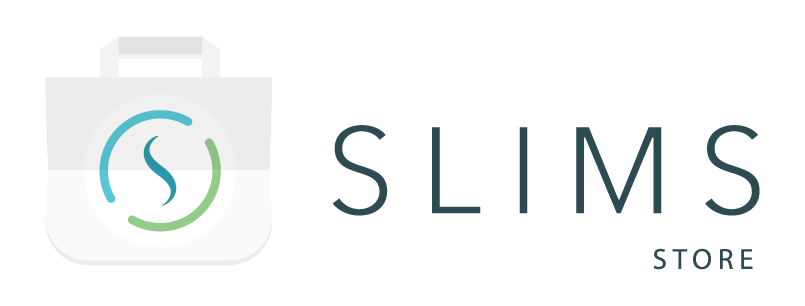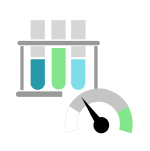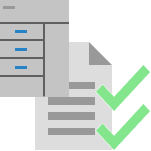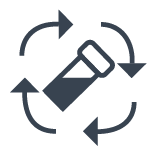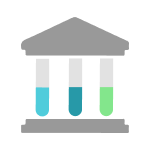The package contains entities which allow to indicate content types as inventory and track when new materials need to be ordered.
The following entities are included in the package:
- One Content category
- Inventory : For this category the field “Can be inventoried ” is set to true on the category itself and the Expiration date field is set to the provided Expiry date field for the whole category
- Updated Default Content Status workflow
- contains statuses common for inventory management. The status Available is set to active. Plus, there are two additional statuses:
- Ordered – has the same settings as the standard Pending
- Disposed – Content is removed is set to true
- status transitions are modified in the folowing way:
- for status transitions going to Ordered, only the ones coming from Creation and Pending are active
- the status transitions from Creation to Disposed is set to inactive
- all other status transitions that were added are left as is
- contains statuses common for inventory management. The status Available is set to active. Plus, there are two additional statuses:
- Three Macros
- Create new Inventory : This macros has one step of Create content type. Only content types from the Inventory category can be picked. The status of the new content is set to Ordered.
- Store arrived Inventory : This macro consists of three steps.
-
- The first step is of Move content step type.
- The second step is of Edit content type. In this step the lot number and expiry date fields can be filled in. The status is changed to Available
- The third step is of Print labels type. This step is skippable.
-
- Dispose Inventory : This macros has one step of Edit content type. It changes the status of the content to Disposed. This macro does not require user input.
- Two Scheduled jobs used to trigger email sending
- Automatic email for inventory threshold
- Automatic email for batch inventory threshold
- Two Email templates used to generate emails with info about contents under inventory threshold
- Inventory below threshold
- Batch inventory below threshold
- Two Grid Templates
- Inventory Overview : this grid shows contents which belong to a content type that is marked as inventory.
- Batch Inventory Overview : only content types that are batch inventoried are shown in this grid.
- One Dashboard
- Inventory overview : shows the existing grid templates and macros that can be added to the dashboard
- Two Reference data types
- Countries
- Providers
- 25 Fields
- Content type fields
- Can be inventoried : A filed of type checkbox used to identify the content type as inventoried.
- Batch inventory : A filed of type checkbox used to identify the content type as inventoried in batch. Only shown if “Can be inventoried” field is checked.
- Summed amount : A read-only filed of type short text. Only shown if “Batch inventory” field is checked. If the Batch summation type filed is set to Amount it shows the summed amount of all contents with the given type. The amount is in the unit of the Threshold unit field. If the Batch summation type filed is set to Units it shows the total number of all contents with the given type. Only content that does not have a status which is set to Content is removed on their options are taken into account. If the Amount of material filed is left free then the Summed amount field shows the message “The amount of material field should not be empty”.
- Threshold Amount : A field of type decimal number used to set a threshold to trigger notifications. Only shown if “Can be inventoried” field is checked.
- Threshold Unit : A field of type dynamic choice to choose the unit for the Threshold amount. only shown if “Can be inventoried” field is checked.
- Batch summation type : A field of type fixed choice to indicate how the batch inventory is done. Can be either Amount or Units. Only shown if “Batch inventory” field is checked.
- Vendor : A field of type dynamic choice to the records of reference data type Providers.
- Part number : A filed of type short text.
- Content fields
- Volume : A filed of type quantity.
- Mass : A filed of type quantity.
- Pieces : A filed of type quantity.
- Lot number : A filed of type short text.
- Expiry date : A filed of type date.
- Provider : A field of type dynamic choice. It is filled upon creation of the content with the provider of the vendor field of the content type (when one is filled).
- Under Inventory Threshold. A read-only field of type checkbox used to indicate if the amount of the content is under the inventory threshold. This field is set to False/No when the amount filled on the amount of material field of the content is higher then the threshold or when there is no amount present on the amount of material field. The field is set True/Yes when the amount on the amount of material field is set to a number below the threshold. If the Batch inventory field is set to true then the Under Inventory Threshold remains false even if the amount of material field is set to a number below the threshold.
- Retrigger batch summation : A hidden read-only filed of type short text. When the amount of material field is changed this field retriggers the content type so that the summed amounts remains up to date.
- Reference data fields
- Address : A filed of type short text.
- City : A filed of type short text.
- Zip code : A filed of type short text.
- E-mail : A filed of type short text.
- Contact person : A filed of type short text.
- Phone number : A filed of type short text.
- Provider number : A filed of type whole number.
- Country : A field of type dynamic choice to records of reference data type Countries.
- Web site : A field of type url.
- Content type fields
How to use the package
The entities will be available in the corresponding modules in SLIMS once the package is installed.
A content type is defined as an inventoried by checking the “Can be inventoried” checkbox field. For such a content type a threshold amount can be set in the “Threshold Amount” field. For a content of that type, if the amount gets smaller than the threshold, the filed “Under Inventory Threshold” displays value “Yes”.
For an inventoried content type a check box “Batch inventory” is shown. By checking it, the content type is identified as inventoried in batch, which means that all contents of that type are taken into account. Two types of batch summation is possible: “Amount” and “Units” (defined in the “Batch summation type” field). When “Amount” is checked the sum of the amounts of all contents is calculated. In the case of “Units” the number of contents is counted. This information is displyed in the “Summed amount” filed of the content type. In the case of batch inventory the “Under Inventory Threshold” content field displays “No”.
The overview of the inventoried contents is presented in the available grids and in the dashboard.
There are Macros available which facilitate creation, storage and disposing of inventoried contents.
Scheduled jobs and email templates are available to inform users about inventoried contents which requires attention.
Pre-requisite
SLIMS Gate has to be installed to allow automatic e-mail sending with scheduled jobs.
Configuration
By default, the scheduled jobs are configured to send emails one a week on Sundays at 23:30. This can be changed by changing the crone expression of the corresponding scheduled job in the scheduled jobs module. Crone expression can be generated with free online crone expression generators (e.g. Free Online Cron Expression Generator and Describer – FreeFormatter.com)
In the e-mail templates the sender e-mail and the users who receive the e-mail can be configured by editing the top part of the Template expression (labeled with a comment line *** PLEASE ADJUST CONFIGURATION HERE ***)
For the emails to be sent, SMTP URI should be configured in the Lab Settings module, section – SLIMS, field – Email templates SMTP URI
Where to Look Next
These references have further information on how to configure or use the package contents after the initial installation and integration.
SLIMS Administration Manual:
- Content Management > Content types
- Audit Tools and Quality Control > Status
- Automations > Macro
- Automations > Notification Setup > Email Templates Module
- Automations > Notification Setup > Scheduled Jobs Module
- SLIMS GUI and Navigation > Grids
- Audit Tools and Quality Control > Grid Templates
- SLIMS GUI and Navigation > Dashboard
- Content Management > Reference Data
- Automations > Fields