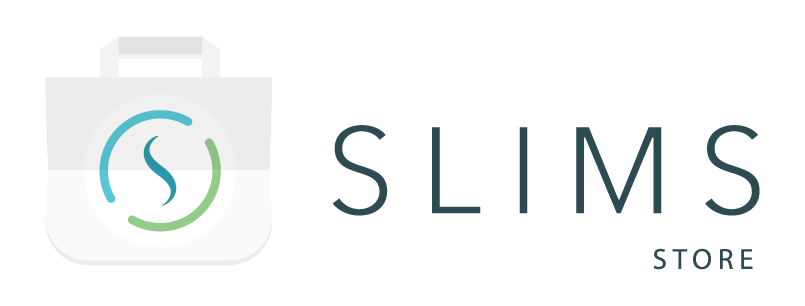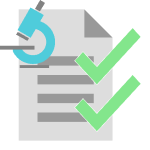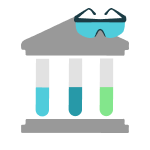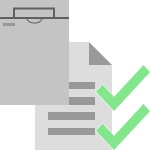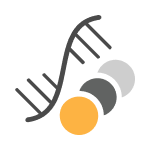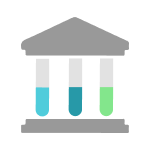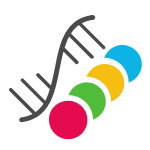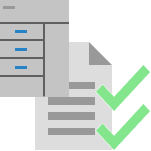Note: The Plugins functionality should be enabled in the Roles module to be able to install this package.
Description
This package contains a plugin that will import results from a file. The plugin offers three examples of setups that can be used to upload results into SLIMS:
- csvElnExample: Manual upload of a CSV file into a result protocol run step for results of a single test.
- excelElnExample: Manual upload of an Excel file into a result protocol run step for results of multiple tests.
- xmlContentmanagementExample: Manual upload of an XML file in the Content module for results of a single test.
How to use the package
Pre-requisite
The following configuration in SLIMS has to be done in order to use the plugin:
- Fields module:
- The fields “rslt_fk_test” and “rslt_fk_content” should be saved. (There are no changes needed; just open them and click save.)
- Create the necessary custom fields on results that capture additional data from the file.
- Test module: Create the necessary tests. The test “Label” should be the same as the value in the TEST_COLUMN in the file for Excel imports. The result datatype should be configured to match the datatype value in the file. The unit of the configuration will be used for the results of (comparator) quantity datatypes unless specified otherwise.
- Workflow module: A protocol step of type “Result” should be configured that has the desired SLIMS GATE flow selected for the CSV and Excel examples.
- Plugin module: The following parts of the configuration should be adapted for SLIMS GATE flows:
- csvElnExample:
- The name and description of the flow should be updated to reflect what type of results are imported.
-
The testName should be updated with the name of the test to be imported:
testName:"<NAME OF YOUR TEST>"Example:
testName: test_concentration - The fileHeaders should be updated to use the headers as they are presented in the file. For example: change SAMPLE_COLUMN to Sample ID.
-
For additional data besides changing the header names, the name of the custom field in SLIMS should be added.
MORE_DATA_1:slimsField:"<Custom slims field 1 name>"Example:
Date:slimsField:"rslt_cf_date"
- excelElnExample:
- The name and description of the flow should be updated to reflect what type of results are imported.
- The fileHeaders should be updated to use the headers as they are presented in the file. For example: change SAMPLE_COLUMN to Sample ID.
-
For additional data besides changing the header names, the name of the custom field in SLIMS should be added.
MORE_DATA_1:slimsField:"<Custom slims field 1 name>"Example:
Date:slimsField:"rslt_cf_date"
- xmlContentmanagementExample:
- The name and description of the flow should be updated to reflect what type of results are imported.
-
The testName should be updated with the name of the test to be imported:
testName:"<NAME OF YOUR TEST>"Example:
testName: test_concentration -
The xPathToSamples to the samples should be updated to the node which indicates the start of a sample in the file:
xPathToSamples:"/Path/to/the/Samples/Sample/"Example:
xPathToSamples:"/File/Samples/Sample" -
The fileHeaders should be updated to the path starting after the sample node. This can be either a single field name or the path to a field:
SAMPLE_FIELD:slimsReferenceField:"cntn_id"slimsField:"rslt_fk_content"DATA/NODE/TWO:slimsField:"<Custom slims field 2 name>"Example:
Comment:slimsReferenceField:"cntn_id"slimsField:"rslt_fk_content"Regions/Region/Area:slimsField:"rslt_cf_area"
- csvElnExample:
Configuration
This package contains configuration for three different SLIMS GATE flows. Any flow that is not needed can be removed from the configuration without consequence since they do not depend on each other.
Additional flows can be added by copying one from the package and adapting it further. The name of the copied configuration and its ID should be changed to something unique to the SLIMS instance when copying an example flow, but the name and ID should be the same.
Additional fields can be removed if the results do not contain any. Alternatively, more than 2 columns/paths with additional data can be added by extending the fileHeaders part if they are needed.
Where to Look Next
These references have further information on how to configure or use the package contents after the initial installation and integration.
- SLIMS Administrator Manual:
- Miscellaneous > Plugins Module
- Miscellaneous > Fields
- Electronic Lab Notebook > Tests and Test groups
- Workflows
- Plugin configuration details can be request from your Agilent SLIMS Administrator.