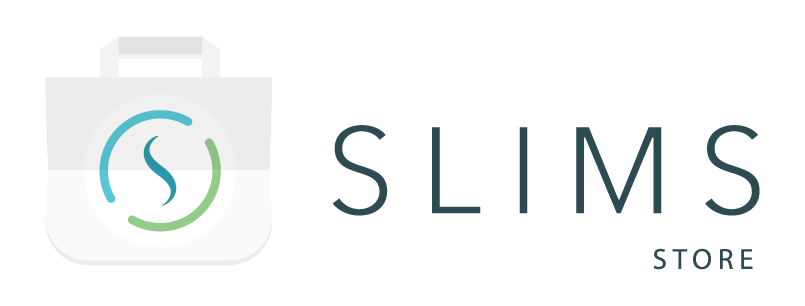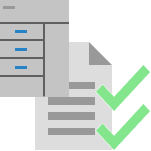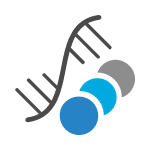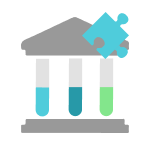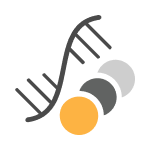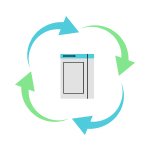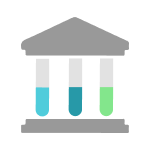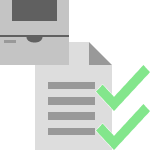Description
This package contains configuration and plugins to import results from the Agilent Fragment Analyzer using the ProSize Data Analysis Software.
This package contains the following entities:
- Two plugins:
- Fragment Analyzer result import
- The result import plugin can import Smear Analysis and Peak Table Analysis result files in CSV format generated by ProSize.
- Fragment Analyzer sample sheet export
- The sample sheet export plugin can generate CSV files with row number, well number, and sample name for each input Content record. These files can be used for importing Sample Names to a 5200, 5300, or 5400 Fragment Analyzer.
- Fragment Analyzer result import
- A Grid Template:
- Fragment Analyzer sample sheet
- Two tests:
- Fragment Analyzer peak (ng/μl)
- Fragment Analyzer concentration (ng/μl)
- Thirteen custom fields on Results:
- % CV: A field of type decimal number.
- % Total: A field of type decimal number.
- Average size: A field of type quantity and dimension DNA/RNA length, with default unit BP.
- DQN: A field of type decimal number.
- Fragment size: A field of type quantity and dimension DNA/RNA length, with default unit BP.
- Molarity: A field of type quantity and dimension molar concentration, with default unit nmol/l.
- Peak ID: A field of type whole number.
- Range: A field of type short text.
- RFU: A field of type whole number.
- Size threshold: A field of type whole number.
- TIC: A field of type quantity and dimension concentration, with default unit ng/μl.
- TIM: A field of type quantity and dimension molar concentration, with default unit nmol/l.
- Total concentration: A field of type quantity and dimension concentration, with default unit ng/μl.
How to use the package
Pre-requisites
- Units: The package contains the minimum necessary units for the test configuration. However, it is recommended to install the SI Unit and the Molar concentration unit packages.
- SLIMS GATE must be running.
Configuration
Result import plugin
The plugin is configured to have four flows (flowConfigurations):
- Peak Table import Flows:
- fragmentAnalyzerPeakResultImport (Fragment Analyzer peak result import)
- fragmentAnalyzerPeakResultImportBasedOnPosition (Fragment Analyzer peak result import (using sample well ID))
- Smear Analysis Import Flows
- fragmentAnalyzerConcentrationResultImport (Fragment Analyzer concentration result import)
- fragmentAnalyzerConcentrationResultImportBasedOnPosition (Fragment Analyzer concentration result import (using sample well ID))
The following parameters are set to the specifics of the Fragment Analyzer import:
- fileProperties:
- ignoreTree:
- Samples missing a value for “Well” are ignored
- Samples with a “Sample ID” containing the text “Ladder” or “BF-” are ignored
- ignoreTree:
- fileHeaders: The list of test properties imported from the file and their mapping to SLIMS field.
- Fragment Analyzer peak results will import the concentration (ng/μl) as the result value and the following properties as result fields:
- Size (bp)
- nmole/L
- Peak ID
- RFU
- TIC (ng/μl)
- TIM (nmole/L)
- Total Conc. (ng/μl)
- DQN
- Threshold
- Fragment Analyzer concentration results will import the concentration (ng/μl) as the result value and the following properties as result fields:
- Well
- Avg. Size
- nmole/L
- Range
- Size Threshold (b.p.)
- DQN
- % Total
- %CV
- Fragment Analyzer peak results will import the concentration (ng/μl) as the result value and the following properties as result fields:
It is possible to update the configuration to:
- Add more custom fields to the test results if you need to import more data from the Fragment Analyzer
- Remove custom fields from the test results
- Remove unused plugin configuration/tests.
You can use the tests and SLIMS GATE flows in any “Result” protocol step of your workflow.
Limitation
The peak table needs to be exported in the Alternate format for the result importer.
Sample Sheet Export plugin
- The current configuration expects input Contents to be in an 8×12 location with letters for its row labels.
-
If you want to use locations with a different number of rows/columns, you can adjust the following lines in the flow configuration to match:
[# th:each=\"r,plateRowCount: ${#numbers.sequence(1,8)} \" ]\ -- can adjust the "8"insequence(1,8) to the number of rowsinyour locations[# th:each=\"c,plateColCount: ${#numbers.sequence(1,12)} \" ]\ -- can adjust "12"insequence(1,12) to the number of columnsinyour locationswellNumber=${((rowNumber - 1) * 12) + colNumber}\"]\ -- Can adjust the "12" to be the number of columnsinyour locations
Where to Look Next
These references have further information on how to configure or use the package contents after the initial installation and integration.
- SLIMS Administration Manual:
- Miscellaneous > Plugins Module
- Miscellaneous > Fields > Custom Fields
- Electronic Lab Notebook > Tests and Test groups
- Reporting and Grids > Grid templates
- Workflows
- Plugin configuration details can be requested from your Agilent SLIMS Administrator.